#DMTBeautySpot #beauty
Have you lost your precious data from a word document? If yes, don’t worry as here we are going to teach you how to recover word document through simple steps. You can follow and recover your lost word document, regardless of the operating system running on your personal computer. This can be done on both Mac and Windows computers. Our solution is going to help you if the Auto Recovery feature of Microsoft Word has not worked to save your work.
Recovering Word Document on Windows
- First off, open the Microsoft Word application. It can be on the desktop, or you can access by clicking the windows icon appearing on the bottom left (if you are using Windows 70) of your computer screen. The icon appears as a big “W” on a paper.
- Click ‘open other or recent documents’ to access the most recent files you used on the MS Word program. You can access this by clicking the Windows icon on the bottom left. You will see other recent documents after pointing the cursor on Word program.
- Now you need to click ‘recover unsaved documents’. You are supposed to see this option at the bottom center if the Word window. After clicking the suggested option, you will see Word-recovery folder, where you can see all the files backed-up recently.
- Choose the document that you would like to recover. All you need to do is simply click on the required word file from the recently-opened list of word files.
- Now you need to click ‘Open’, and the document will be opened in a word file.
- Click ‘Save As’ to save the document and select the location from the left side.
- After selecting the save location for the recovered word document, you just need to click ‘Save’. Your file will be saved with all the recovered data on it. That’s how the word document recovery works for windows users.
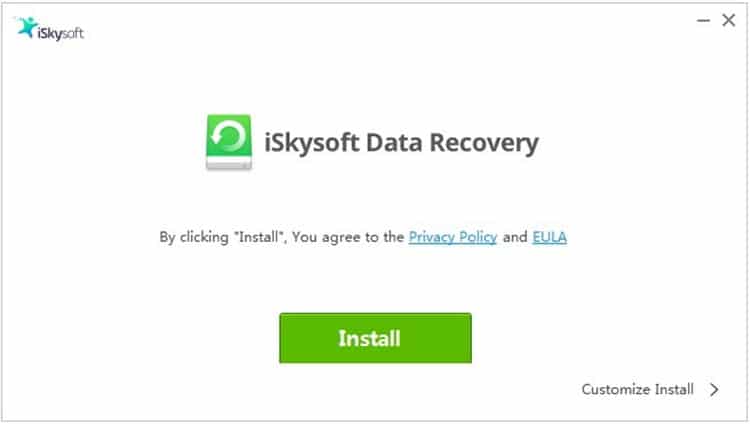 Recovering Word Document on Mac
Recovering Word Document on Mac
You don’t need to worry if you have lost valuable data on your MS Word file from a Mac device. Follow the given steps to get it back.
- Click ‘Go’ from the top of the screen. You will see a drop-down menu from the top where it should be located. In case you can’t see it from the top, search it from the Finder.
- Click and hold down the ‘Option’ key to allow the Library folder to become visible in the Go drop-down menu.
- Now click ‘Library’, you can find this option in the Go drop down. You will see the hidden library folder after doing so.
- Double click the folder with name ‘Containers’. You can see this in the library folder’s C section.
- Click search bar from the upper-right corner of the window.
- You need to type ‘com.microsoft/word’ and press the ‘Return’ button to search Microsoft Folder.
- Click ‘Containers’ tab, which is located to the right of ‘Search’ (near the top of Finder Window).
- Double click ‘com.microsoft.word’ folder to open it.
- Now open the folder with the heading ‘Data’.
- The next step is to open the folder with heading ‘Library’.
- Scroll down to see the ‘Preferences’ folder, open it once found.
- Now you will see a complete list of recent files that Word program automatically saved. These will appear in the ‘AutoRecovery’ folder.
- Choose the file that you would like to recover from the given list. In case you don’t see the desired file here, chances are your word file was not backed up correctly.
- A menu item named ‘File’ will appear in the top-left of the screen. Click this file.
- On top of the ‘File’ drop down, you will see ‘Open With’ option. Select that option.
- Now is the time to click ‘Word’ option, which you will see in the pop-out menu.
- You need press ⌘ Command + S, enter the file name, choose location, and then click save. That’s all you need to follow to save word file on Mac.
iSkysoft Data Recovery
Having a hard time while trying to recover a word document through the above steps? No fuss, you can use iSkysoft Data recovery software to get your valuable information back. The software is available for both Mac and Windows, so you can install it on either platform. It comes with an improved recovery rate and advanced features to provide you with the optimum file recovery. This complete software doesn’t only offer word document recovery but offers several other recoveries as well. This software lets you recover all lost word documents in an easy way. With great client history and proven results, iSkysoft data recovery is one of the leading recovery programs available on the internet today. You can opt for this program if nothing has helped in getting those lost files back.
DMTBeautySpot
via https://www.DMTBeautySpot.com
Men Style Fashion, Khareem Sudlow


0 comments